Back to WhatsApp Sessions
WhatsApp Sessions
Manage your WhatsApp connections
Articles in this category
Couldn't Link Device – QR Code Fails
Couldn't Link Device – WhatsApp QR Code Fails
If you see an error like "Couldn't link device. Try again later" when connecting your WhatsApp number to WasenderApi, it means the secure linking process couldn't be completed.
Note: WasenderApi only supports linking via WhatsApp QR code. Pairing code (OTP) linking is not supported.
How to Fix WhatsApp QR Code Linking Issues
-
Update WhatsApp
- Open Google Play Store
- Search for WhatsApp
- Tap Update if available
-
Enable All Permissions
- Go to Settings > Apps > WhatsApp > Permissions
- Enable Camera, Storage, Phone, Location, and others
- Restart WhatsApp and try linking again
-
Clear Cache and Data
- Go to Settings > Apps > WhatsApp > Storage
- Tap Clear Cache and then Clear Data
- Restart WhatsApp and try linking again
-
Restart Your Device
- Close WhatsApp
- Restart your phone
- Reopen WhatsApp and try linking again
-
Check Network & Device
- Switch from Wi-Fi to mobile data or vice versa
- Try linking with another phone or computer
-
Disable VPN or Proxy
- Turn off any VPN or proxy on your phone
- Try linking again
-
Check Date and Time Settings
- Go to Settings > Date & Time
- Set to automatic and ensure correct time zone
-
Reinstall WhatsApp
- If the issue persists, uninstall and reinstall WhatsApp
Tip: Always scan the QR code directly from your WhatsApp mobile app. Avoid using screenshots or third-party apps to scan.
Still Stuck?
If none of the above steps work, contact WasenderApi support with details about your device, WhatsApp version, and any error messages you see. Our team can help investigate further.
Related Topics
Still Need Help?
Can't find what you're looking for? Our support team is here to help.