Getting Started
Learn the basics of using WASenderAPI
Articles in this category
Creating your first WhatsApp session
Introduction
A WhatsApp session in WasenderApi allows you to connect your WhatsApp account to our platform, enabling you to send and receive messages programmatically. This guide will walk you through the process of creating your first WhatsApp session.
Note: To use WasenderApi, you need an active WhatsApp account on your mobile device. The phone number associated with this account will be used for all messages sent through the platform.
Before you begin
Make sure you have the following ready:
- A smartphone with an active WhatsApp account
- A stable internet connection on both your computer and smartphone
- A WasenderApi account (if you don't have one yet, sign up here)
Step-by-step guide
Step 1: Access the WhatsApp Sessions page
- Log in to your WasenderApi account
- From the dashboard, click on "WhatsApp Sessions" in the left sidebar
- Click the "Create New Session" button in the top-right corner
Step 2: Configure your session
- Enter a name for your session (e.g., "Business Account", "Customer Support")
- add the phone numbers that will be used to send the message this will help you identify this session later
-
Choose your session settings:
- Message logging: Enable to keep a record of all messages sent and received
- Account protection: Enable to Helps prevent WhatsApp from restricting your account by controlling message sending frequency.
- Webhooks: Enable to receive real-time notifications by providing a URL and selecting events (message received, status updates, etc.) (Learn more about webhooks in our webhooks documentation)
- Click "Create Session"
Step 3: Scan the QR code
- A QR code will be displayed on your screen
- Open WhatsApp on your smartphone
- Tap the three dots (⋮) or settings icon in the top-right corner
- Select "Linked Devices"
- Tap "Link a Device"
- Point your phone's camera at the QR code on your computer screen
- Wait for the scanning process to complete
Tip: If you're having trouble scanning the QR code, make sure your phone's camera is clean and the screen brightness is high enough. You can also try adjusting the distance between your phone and the screen.
Step 4: Confirm connection
- Once the QR code is successfully scanned, your phone will show a confirmation message
- WasenderApi will display a "Connection Successful" message and indicate that the session is now connected
- You can now start sending API requests to this WhatsApp session
- Check our API documentation to learn how to integrate WasenderApi with your applications
Understanding session status
Your WhatsApp session can have different statuses:
- Connected: The WhatsApp session is connected and ready to use
- Connecting: The WhatsApp session is in the process of connecting
- Disconnected: The WhatsApp session is disconnected
- Needs QR Scan: The WhatsApp session needs QR code scanning to connect
- Logged Out: The WhatsApp session is logged out
- Expired: The WhatsApp session has expired
You can see the status of your session on the WhatsApp Sessions page. If your session becomes disconnected, you can reconnect it by clicking the "Reconnect" button and scanning the QR code again.
Important Disclaimers and Limitations
Please read these important limitations and disclaimers carefully before using WhatsApp sessions:
- Session count: The number of sessions you can create depends on your subscription plan
- Periodic re-authentication: WhatsApp may require you to re-scan the QR code periodically for security reasons
Important Disclaimer: You are solely responsible for all messages and content sent through your WhatsApp number. WasenderApi is not responsible for any bans or blocks imposed by WhatsApp on your number and cannot assist in unblocking accounts. Messages will be sent from your personal phone number, so use the service responsibly.
Troubleshooting connection issues
If you're having trouble connecting your WhatsApp session, try these solutions:
- Refresh the QR code by clicking the "Refresh QR Code" button
- Ensure your phone has a stable internet connection
- Restart the WhatsApp application on your phone
- Clear your browser cache and cookies
- Try using a different browser
- Make sure your WhatsApp app is updated to the latest version
For more detailed troubleshooting, see our Troubleshooting Connection Issues guide.
Next steps
Now that you've created your first WhatsApp session, you can:
- Check Our API Docs API Documentations
Frequently asked questions
Can I use my business WhatsApp account with WasenderApi?
Yes, you can connect both regular WhatsApp and WhatsApp Business accounts to WasenderApi.
Will people know I'm using WasenderApi to send messages?
No, recipients will not be able to tell that you're using WasenderApi. Messages will appear as if they were sent directly from your WhatsApp account.
Can I connect multiple WhatsApp accounts to WasenderApi?
Yes, depending on your subscription plan, you can connect multiple WhatsApp accounts. Each account requires a separate session.
What happens if I log out of WhatsApp on my phone?
Logging out of WhatsApp on your phone will not affect your WasenderApi session. However, if you log out from "Linked Devices" in WhatsApp, your WasenderApi session will be disconnected.
Is it safe to connect my WhatsApp account to WasenderApi?
Yes, WasenderApi uses WhatsApp's official connection method for linked devices. We do not store your messages on our servers unless you enable message logging. Your WhatsApp credentials are never shared with us.
Still Need Help?
Can't find what you're looking for? Our support team is here to help.