Integrations
Connect WasenderApi with other platforms
Articles in this category
Integrating with Make
Overview
Make (formerly Integromat) lets you visually create automations across hundreds of apps. This guide shows how to call WasenderApi endpoints from Make scenarios.
Prerequisites
- Your WasenderApi base URL (e.g.
https://wasenderapi.com/api) - A Bearer Token generated in the WasenderApi dashboard
- An active WhatsApp session ID
- An active Make account
Create a Scenario to Send a Message
- Open Make and create a new Scenario.
- Add an HTTP > Make a request module.
- Configure the module:
- Method:
POST - URL:
{{BASE_URL}}/api/send-message - Headers
Authorization: Bearer <YOUR_API_KEY>Content-Type: application/json
- Body sample:
{ "to": "+15551234567", "text": "Hello from Make & WasenderApi!" }
- Method:
- Run the module with Run once – the response should include
"success": true. - Continue building the scenario (triggers, routers, etc.) as needed.
For bulk sending replace to with an array (max 50, 3 on trial):
{
"to": ["+15551234567", "+15557654321"],
"text": "Promo message"
}
Send Media
To send an audio, video, image, document or sticker provide the corresponding URL field and omit the others:
{
"to": "+15551234567",
"videoUrl": "https://example.com/clip.mp4"
}
Optional: include text to add a caption for images, videos or documents.
Handling Incoming Messages
Use the Webhook module in Make:
- Add Webhooks > Custom webhook and copy the URL generated by Make.
- In WasenderApi, open your session → Webhooks and paste that URL.
- Select events you care about (Message Upsert, Message Deleted, etc.).
- Activate the scenario – Make will now receive JSON payloads for each selected event.
Tips
- Use routers to branch messages based on content (text contains, media type, etc.).
- Add filters to execute modules only for certain phone numbers or groups.
- Store data in a data store module to maintain conversation context.
Getting your API Key
- Log in to WasenderApi.
- Open WhatsApp Sessions, pick a session or create a new one.
- Click Show API Key → copy.
- In Make create an HTTP Connection credential and store:
Authorization: Bearer YOUR_API_KEY.
Message type reference
A single request may include only one of the following media fields.
Image
{
"to": "+15551234567",
"imageUrl": "https://example.com/pic.jpg",
"text": "Caption text"
}
Sticker (.webp)
{
"to": "+15551234567",
"stickerUrl": "https://example.com/fun.webp"
}
Poll (beta)
{
"to": "+15551234567",
"poll": {
"question": "Which plan do you prefer?",
"options": ["Basic", "Premium"],
"multiSelect": false
}
}
Handling errors & delays
- 401 – wrong or missing Bearer token.
- 422 – JSON body failed validation; Make shows the error object returned by WasenderApi.
- 429 – hit the rate limit; add a sleep module or Queue router.
Secure Webhooks
WasenderApi adds X-Webhook-Signature. After the custom webhook module add a Filter:
- Condition:
X-Webhook-SignatureequalsYOUR_SECRET
Requests with mismatched signatures are dropped automatically.
Example Chatbot Scenario (Auto-Reply)
This scenario responds with the same text the user sent. You can add routers / data stores to build full decision-trees.
- Webhooks → Custom webhook – Receive message
- Click Add and name it
whatsapp_in. - Copy the generated URL and paste it in WasenderApi → Session → Webhooks. Choose Message Upsert.
- Click Add and name it
- Tools → Set variable – Map reply
- Variable name:
payload - Value:
{ "to": "{{1.data.from}}", "text": "You said: {{1.data.text}}" }Tip: The numbers reference output bundles (1is the Webhook module).
- Variable name:
- HTTP → Make a request – Send reply
- Method:
POST - URL:
{{BASE_URL}}/api/send-message - Headers:
Authorization: Bearer {{YOUR_API_KEY}}Content-Type: application/json
- Body type: Raw → JSON (application/json)
- Request content:
{{2.payload}}
- Method:
- Toggle Scheduling On and click Run once to test. Send a WhatsApp message and observe the bundles flowing.
Add Router + Filter branches to build menus. Add HTTP calls to an AI endpoint for smart replies. Your imagination is the limit.
Still Need Help?
Can't find what you're looking for? Our support team is here to help.