How to get whatsapp channel JID | Complete Guide to Extract WhatsApp Channel ID

How to Get WhatsApp channel JID (Channel ID) Using Webhook and WaSenderAPI
If you're working with WhatsApp automation and need to send messages programmatically, knowing how to retrieve a WhatsApp channel JID (Jabber ID) or Channel ID is essential. In this tutorial, you’ll learn how to capture the channel JID using a webhook listener, test it using tools like Webhook.site, and send messages using the WaSenderAPI.
This guide is especially useful if you're working with WhatsApp channels or automating WhatsApp customer support or notifications.
🔍 What is a WhatsApp JID?
A JID (Jabber ID) is a unique identifier used by WhatsApp to represent users, groups, or channels. When sending messages via an API, you need this identifier in the to field to specify the message recipient.
Examples of WhatsApp JIDs:
- For users:
[email protected] - For groups:
[email protected] - For channels:
123456789@newsletter
⚙️ Step 1: Set Up Your Webhook to Receive Messages
To get a JID, you first need to listen for incoming messages via webhook. When someone sends a message to your WhatsApp account or channel, a webhook will be triggered with payload data that includes the remoteJid (the JID you need).
✅ Create a Webhook URL
You can use Webhook.site to test this easily:
- Go to https://webhook.site.
- Copy the unique URL that is generated for you.
- Paste that URL into your WaSenderAPI Webhook settings (this is where incoming messages will be sent).
📩 Step 2: Wait for the messages.upsert Event
When a new message is received on your WhatsApp account or channel, WaSenderAPI will trigger a messages.upsert event and send data to your webhook.
Here is what a typical payload looks like:
{
"event": "messages.upsert",
"timestamp": 1633456789,
"data": {
"key": {
"id": "message-id-123",
"fromMe": false,
"remoteJid": "123456789@newsletter"
},
"message": {
"conversation": "Hello! How can I help you?"
}
}
}
📲 Step 3: Extract the remoteJid
In the above payload, you can extract the remoteJid field to retrieve the JID of the sender. In this case, it’s 123456789@newsletter.
This JID can now be used as the recipient when sending messages using the WaSenderAPI.
📤 Step 4: Send a Message Using WaSenderAPI
Once you have the JID, you can send messages to that user or channel by passing the JID as the to field in your message API call. Here’s an example using WaSenderAPI:
{
"to": "123456789@newsletter",
"text": "Hello, your order has been processed!"
}
✅ Conclusion
With this approach, you can easily extract the WhatsApp channel JID (Channel ID) from the webhook event and use it to send messages. This is essential for automating communication with users and managing your WhatsApp channels efficiently.
Related Posts
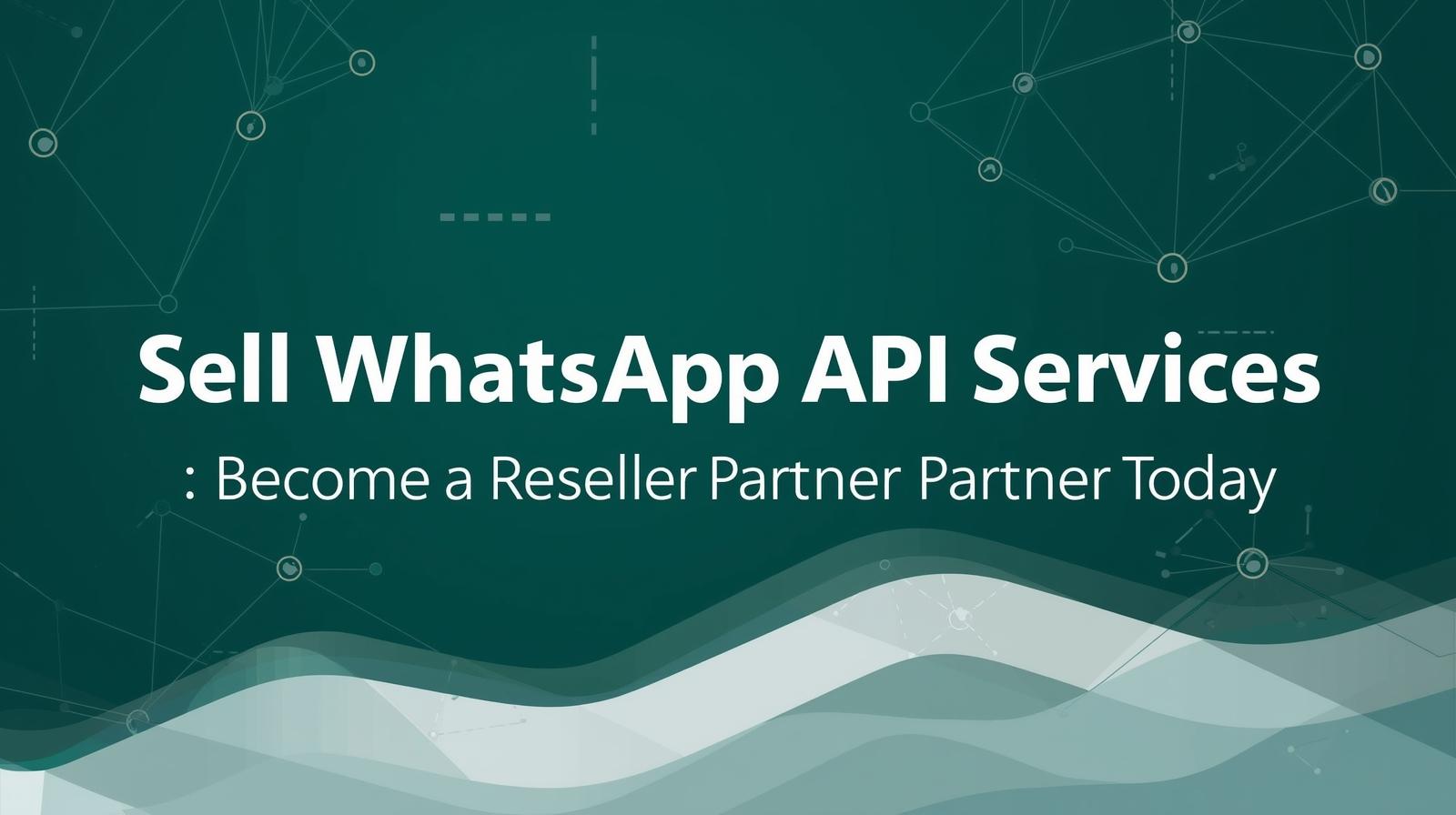
Sell WhatsApp API Services: Become a Reseller Partner Today
Start your own WhatsApp API business today. Learn how to sell WhatsApp API services, become a reseller partner, and offer white-label messaging solutions to clients worldwide.
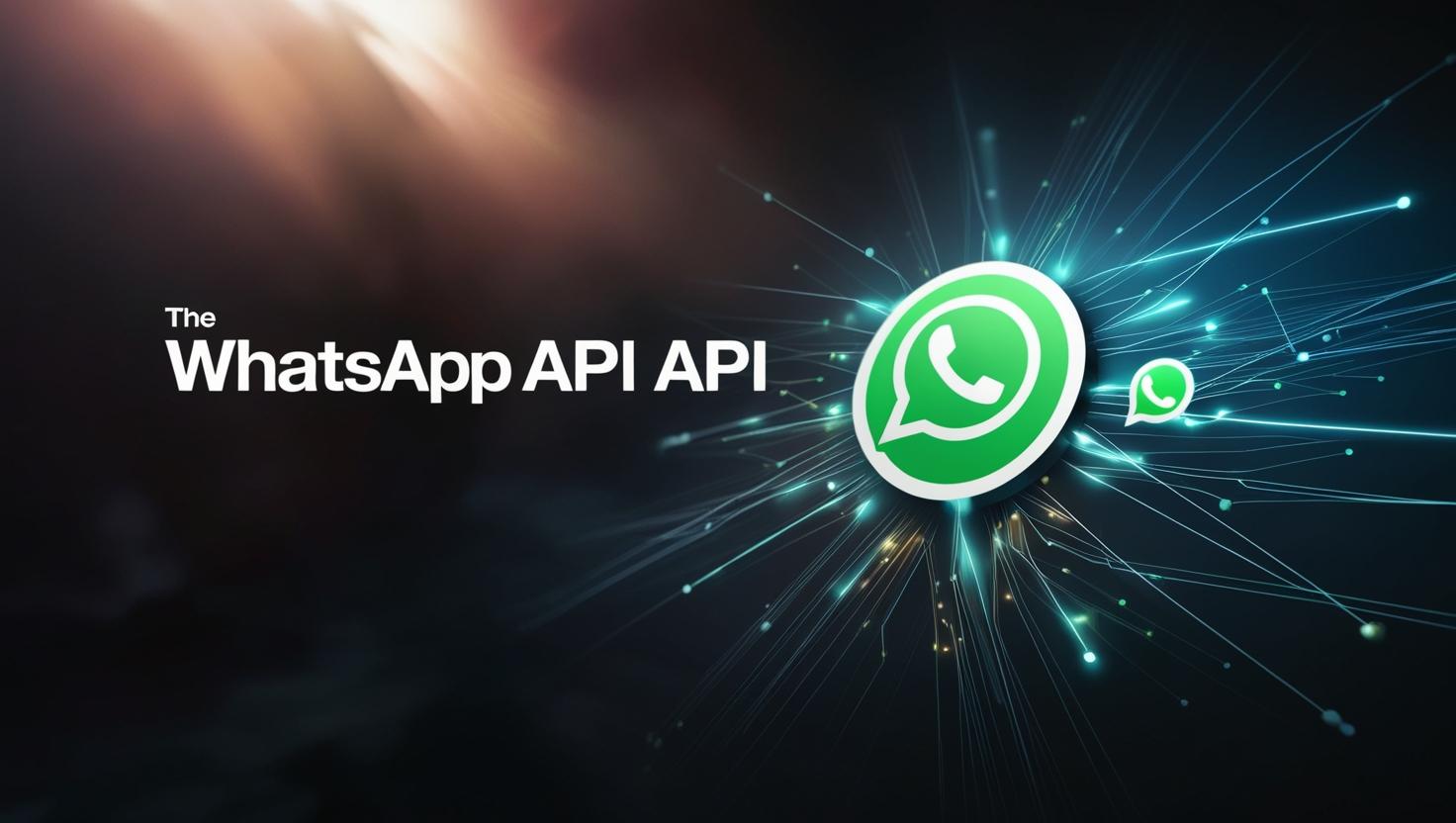
Unofficial WhatsApp API: Affordable, Flexible & Reliable Alternative | WasenderAPI
Discover the benefits of using an unofficial WhatsApp API for businesses and developers. Compare costs, features, and stability, and see why WasenderAPI is the best low-cost solution with unlimited messages and easy integration.
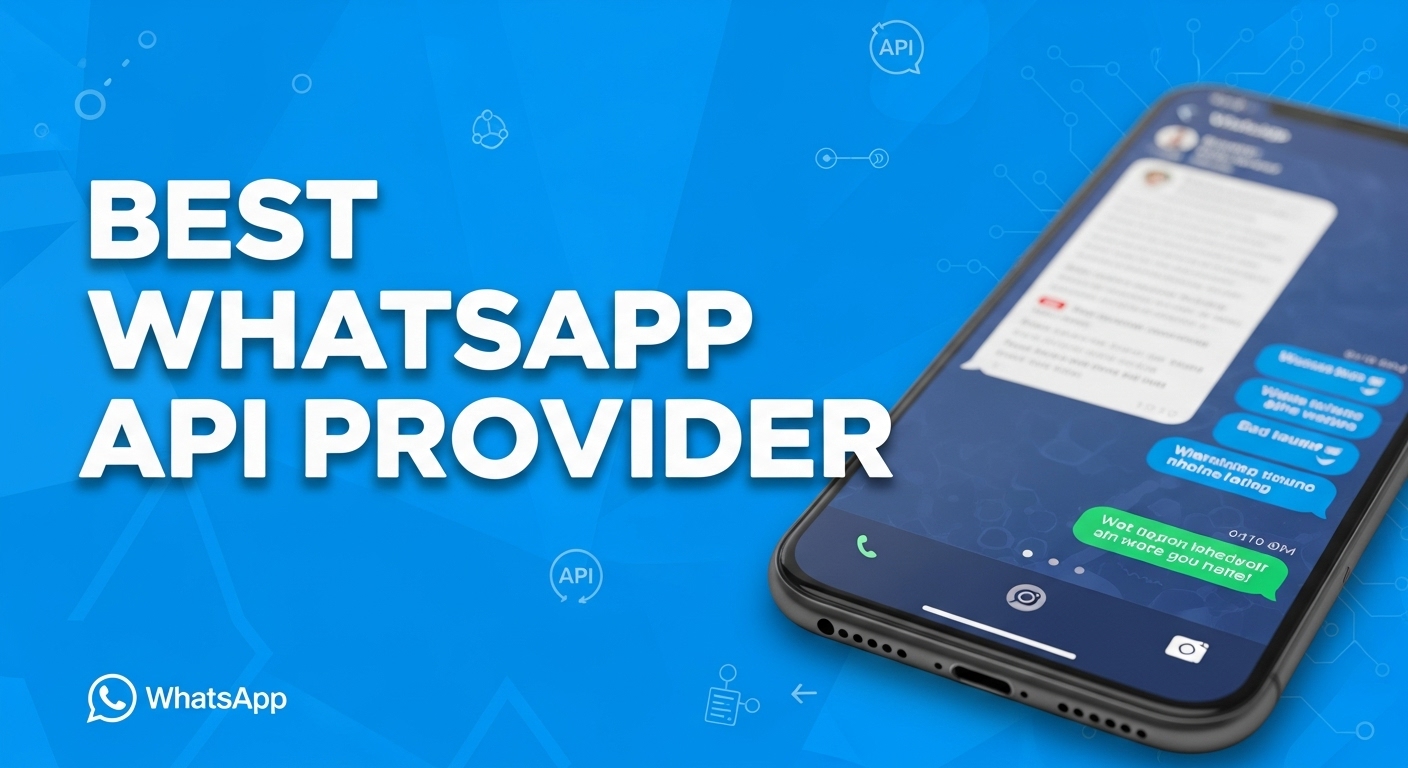
Waapi Login Not Working? Best Alternative for WhatsApp API (WasenderAPI)
Searching for Waapi login but the site is down? Waapi is no longer working. Discover WasenderAPI, the best unofficial WhatsApp API alternative with reliable service.